February 2006 Newsletter
Hello! This month you get an article by someone else (and I get to have an extra tea-break!), there’s a free handy reference card to download and you’ll learn how to put borders around tickets (or around anything else) in Word. Plus a new feature near the end of the newsletter.
Hope you enjoy it!
Mini-article – Security
I’ve had a few people asking me for more detail on computer security.
So this month, you get a longer article. I’ll come clean, I didn’t write this one, it’s by an Australian chap called Andrew Ockrim, who is a real expert in this sort of thing. It covers what all the different risks are and what to do to stay safe from them, including some clever tips on choosing safe passwords (for example why two words is better than one) and good advice on keeping the PC safe for kids.
I can’t fit the whole article into this email so to get it go to and click on “Free Articles” then on “Computer Security – by Andrew Ockrim”. Since it’s quite long, you might want to print it out instead of reading on the screen.
Thanks, Andrew!
Download of the month:
I’ve been trying to give you a variety of different types of downloads lately – have you have a listen to last month’s yet?
This month it’s a handy reference card. The idea is you print it out and keep it next to your computer. Then you can easily look up keyboard shortcuts and other useful tips.
Again, you can get it from my website. Go to helpfulbooks.co.uk and click on “Free PC Articles” then on “Handy Reference Card”.
Reader’s Question
This month John Bell asked me “How do I put borders around tickets in MS Word”
There are two ways I’ll mention. Once you’ve typed up the tickets as normal, add a box using the rectangle tool. The rectangle tool normally hides away near the bottom of the screen and looks like this:
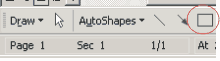
If you can’t see it there, you might need to tell Word to show the “Drawing” toolbar. Right click on the grey area near the top of the screen and click on “drawing” to put a tick next to it.
You can also create a table of the right number of squares for your tickets. Click on this button and hold down the mouse button
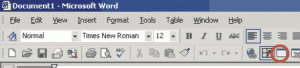
…then drag the mouse down and to the right until it shows the number of squares that you want (for example 4 × 2 table for 4 up and down the page and 2 across).
Then create the tickets in the squares of the table. You can always create one first and then use copy and paste (in the edit menu) to put copies of it in the other squares. Then you can use the button to the left of the table button to change how the borders look.
NEW feature – Word to the wise
You know those annoying words and abbreviations that people use about computers? Here I’ll demystify one every month.
A simple one this month: MS = Microsoft (as in MS Word or MS Windows). It’s just an abbreviation for the name of the company that make Windows, Word, Excel and a whole host of other programs.
Next month… you’ll no longer be confused by people talking about “blogs”…
That’s all for now. Have a good month!
All the above © Tim Wakeling 2006

